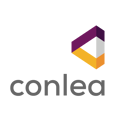APMG International
Candidate Registration Process
1. Once your exam has been booked and confirmed by your training organisation you will be sent a registration email from APMG Support Donotreply@apmg-international.com
If you did not receive the registration email, please ensure you have checked your junk email or spam folder. To resend the registration email, please navigate to the following website
https://candidateportal.apmg-international.com
enter your email address that was used by your training organisation for booking your exam and click “Send a Link”. This will re-send the registration email to you. Once you receive the registration email, click the link contained in it to register to the APMG Candidate Portal.
2. To get started click the link in the email you received and create an account on the APMG International Candidate Portal as requested. Returning candidates do not need to create a new account, they can log back into their existing account if the new exam has been booked under the same email address as previous exams. However, returning candidates also have to register for any new exam session.

3. Create an account by entering a password, memorable date and memorable word or pin, then confirm by clicking the Create your account with the Portal button.


APMG will use the memorable date and memorable word or pin to identify you should you need to contact us, so please make sure to keep that data in mind!
4. Once your account has been created you will be sent an email to confirm that your APMG Candidate Portal account has been created. Please check your junk email or spam folder if necessary.

Next, you will be taken through a 4-step exam registration process as outlined below. This will need to be completed for any exam taken with APMG International, however your registration information is saved for future reference. Mandatory fields are marked with an asterisk and will be highlighted in red if you try to skip them.
Registering means you are signing up to take the specific exam/s booked for you and agree to the applicable terms and conditions for the examination and the examiner.
If you have been booked for multiple exams by your training organisation, you can complete the registration for all exam sessions in one go.
Step 1

Please ensure to add any academic titles that you would like to be printed on your certificate into the field First Name or Last Name, e.g. Professor, Dr., etc.
Step 2

If your training organisation has arranged with APMG to send paper certificates directly to candidates, we will use the address you indicate as the delivery address for your certificate.
Please ensure to add your company name in case you enter your company address in the address details.
Step 3

The option Name on certificate controls how your details will appear on your certificate.
Step 4

Finish the registration process by clicking on the button Complete Registration.
Afterwards, your exam session/s will be visible on the Candidate Portal and show as Registered. At this point of time, the exam status shows as not scheduled.

Please click the button NEXT to schedule a specific date and time for your online exam with ProctorU. The following page then opens:



Step 1 - Scheduling your exam with ProctorU
You will need to create an individual appointment with ProctorU using the calendar and available timeslots. Available timeslots will beshow in bold, unavailable timeslots will be disabled and greyed out. You can book any available timeslot up to the expiry date of your exam. The times displayed on the portal are based on your computer's time zone. After selecting a suitable timeslot and clicking the Schedule Exam button, the appointment will show as scheduled and you will now see a Reschedule Exam button along with a button enabling you to add the appointment to your calendar in Gmail, Outlook and iCal. Once you have scheduled your exam, a countdown to the time of your exam appears. When this countdown has finished, you will be able to click the Connect to your Proctor button and this will open ProctorU for you.
IMPORTANT – The ‘Connect to your Proctor’ button is open for 15 minutes after the scheduled time of your appointment. If you miss your appointment you will need to reschedule your exam.
We require 24 hours' notice for any appointment changes or cancellations free of charge. You will be charged a fee if you miss a scheduled exam.

Step 2 – Read ALL instructions and the FAQs in preparation for your exam and test your equipment
The automated equipment check does not guarantee your equipment's functionality on the day of your exam. Blocked ports and security firewalls may inhibit your ability to connect to a Proctor. We recommend you also run this check just before your exam.
Step 3 – Connecting to the Proctor at the time of your appointment
At the time of your scheduled appointment you need to return to the Candidate Portal, log in and click Next:

The scheduler will display a countdown towards the start of your scheduled exam time:

Please also check with your Proctor:
- If breaks are allowed and how to request them
- What language your exam should be in
- What materials you are allowed to use and which are not allowed
When starting the exam you are accepting the conditions outlined by the Proctor. If you are in doubt, do not agree, DO NOT proceed to start the exam. Your exam results and electronic certificates will be published to your Candidate Portal account once your exam has been processed by APMG and your training provider has released your result and certificate.
You can also share your exam success on various social media sites by creating your Digital Badge directly from your Candidate Portal account.
If you require any assistance, please contact us via the chat on the APMG Candidate Portal or call us using the relevant telephone number below or email help@apmg-international.com and we will call you back.
UK - 01494 452 450
US - 1-855-773-3403
CAN - 1-855-898-0575
Aus - 1800 170 920
From all other countries dial +44 (0) 1494 452 450
Press option 3 for Technical assistance.
Our Technical Helpdesk is available 24 hours a day, 7 days a week, and 365 days a year.