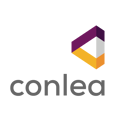APMG International
Exam Registration is a four-step process:
- Once your exam is booked and confirmed by your training organisation you will be sent a registration email from APMG Support Donotreply@apmg-international.com
If you did not receive the registration email, please ensure you have checked your junk email or spam. To resend the registration email you can navigate to the following website – https://candidateportal.apmginternational.com, input your email address and click Send a Link. This will send the registration email to the email address that was used by your training organisation when booking you onto the exam session. Once you receive the registration email, click the link to register. - To get started click the link in the email you received and create an account on the candidate portal as requested.

- Create an account by entering your email, a password, a memorable date and a memorable word or pin, then confirm by clicking the Create your account with the Portal button.

- Afterwards, you will be taken through a 4 step exam registration process as outlined below. This will need to be completed for any exam taken with APMG International, however your registration information is saved for future reference. Mandatory fields are marked with an asterisk and will be highlighted in red if you try to skip them.
Registering means you are signing up to take the specific exam/s booked for you and agree to the applicable terms and conditions for the examination and the examiner.
If you have been booked for multiple exams by your training organisation, you can complete the registration for all exam sessions in one go.
Step 1
Please ensure to add any academic titles that you would like to be printed on your certificate into the field “Title”, e.g. Professor, Dr., etc.
Step 2
If you order a paper certificate (after direct contact with APMG), we will use the address you specify as the delivery address for the certificates.
Remember to add name of companies in case you provide your company address.
Step 3
The option Name on certificate controls how your details will appear on your certificate.
Step 4

Finish the registration process by clicking on the button Complete Registration.
Afterwards, your exam session/s will be visible and confirmed as Registered. At this point of time, the exam status shows as Not Yet Taken.

Please click the button NEXT’ in order to prepare for your online exam, and the following page then opens:
Please ensure you fully understand the requirements and conditions that apply to your online exams such as:
• making sure your computer is directly plugged in to your internet connection
• the privacy of the room
• having you passport or ID to hand
• wearing headphones is not allowed
• what materials are allowed and what is not allowed
• whether you may request a break and how

Please read and follow the instructions carefully!
At the time of your exam, you need to return to the candidate portal, log in and click Next. The exam
authorisation code (provided by APMG to the Training Organisation) will need to be entered to gain access to the online exam. Begin your exam when ready by clicking on Take Exam.
If you require any assistance with our online exams, please either call us using the relevant telephone number below or email help@apmg-international.com and they will call you back.
UK (24/7) - 0844 8111 101 or 01494 452 450
US (24/7) - 1-855-773-3403
CAN (24/7) - 1-855-898-0575
Aus (24/7) - 1800 170 920
All Other Countries (24/7) +44 (0) 1494 452 450
Press option 1 for Technical assistance.
Our Technical Helpdesk is available 24 hours a day, 7 days a week, and 365 days a year.